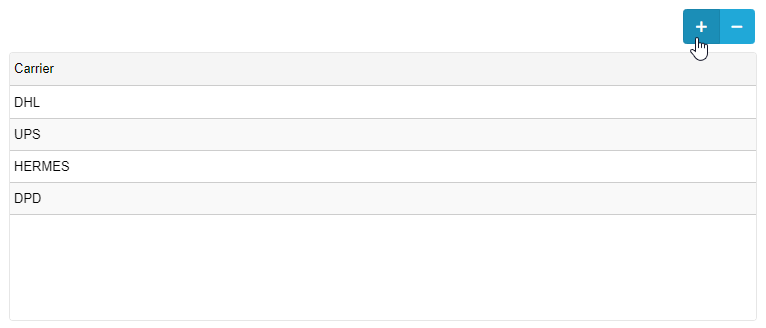Company
Creating a New Company
- From the Company Listing, click the ' New' button
- In the following window, enter the requested basic company information.
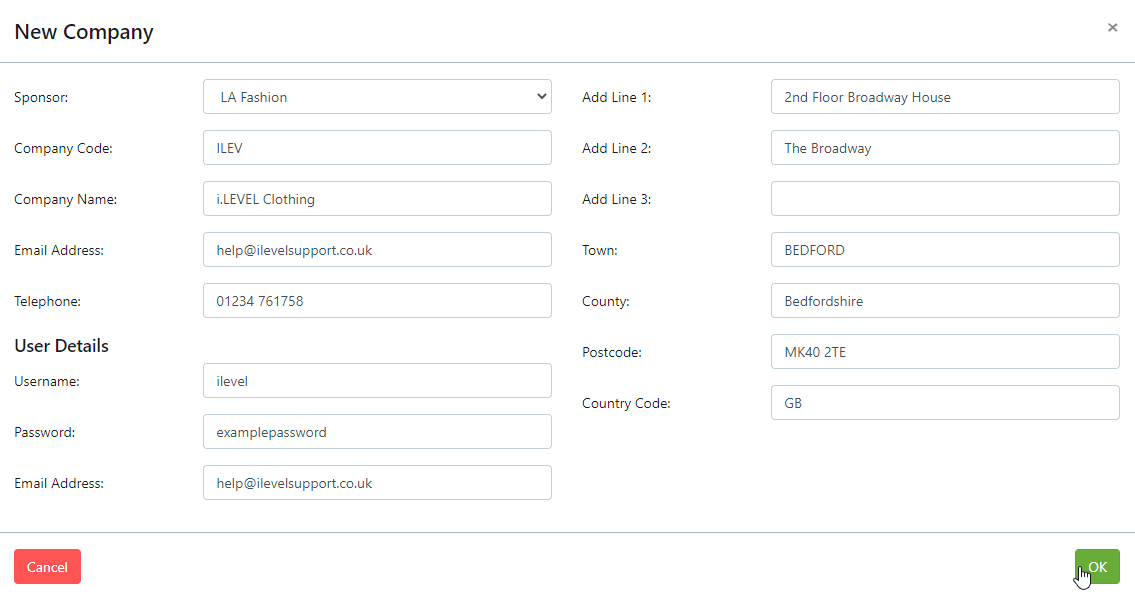
- As part of creating a company, you are required to also enter the information for creating a User for this company. The Username and Email you enter here will be validated against the database, informing you is they are already in use.
- With all the required information entered, click OK to create your new company.
Company Detail
The company detail screen is accessed by double clicking any company in the data listing, or, if you are logged in as a company user clicking 'Company' in the sidebar will take you directly to your company's detail page.
Here you can make ammendments to the basic company information such as telephone, email and address.
The Company's Terms and Conditions are entered here, and are printed in the footer of all dispatch notes and invoices produced via the Orders print functions.
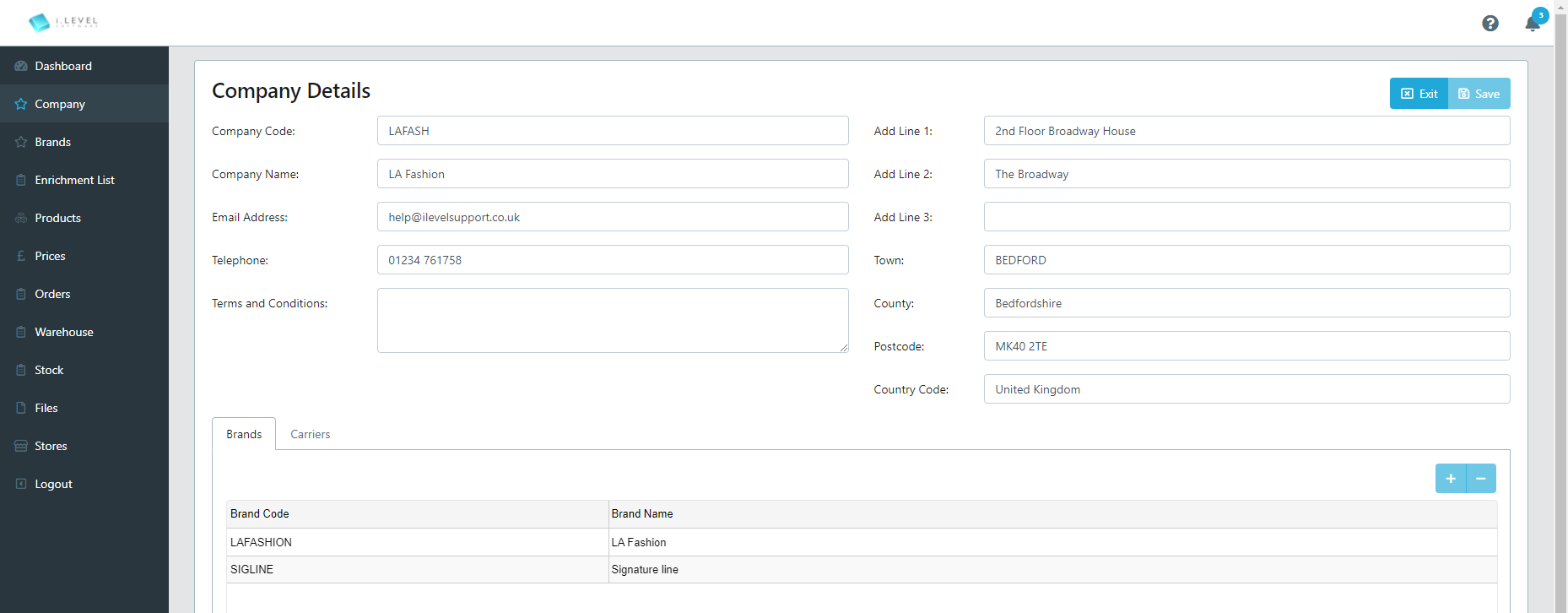
Brands
Under the 'Brands' tab you can see the brands related to the current company. Double clicking any of these brands will take you to the brand detail screen.
To add a new Brand to this Company,
- Click the button.
- In the following window, enter the Brand Code and Name for your new brand.
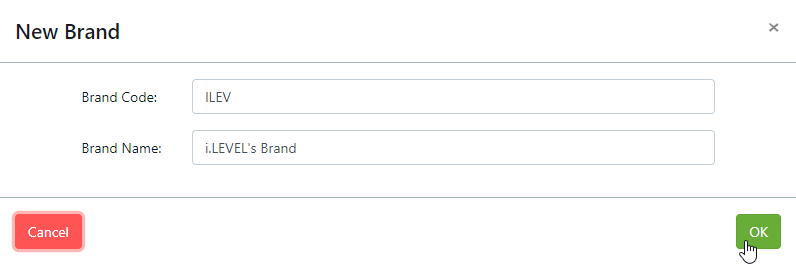
- Click OK to create your new Brand.
Carriers
Under the 'Carriers' tab you can see the list of carriers for you company. These carriers are used as the available options during the Manual Dispatch process.
Any entry can be edited by clicking the row.
To add a new Carrier, click the button and type your desired carrier name.
To delete a Carrier, select the row you wish to delete and click the button.